Downloading M3U8 Streaming Video Files on Desktop & Mobile
M3u8 is a streaming video file format. This can be tricky for typical video downloader to work with them. Hence, I figured a way to download via the use of FFMPEG command line.
To get it working, you need to firstly install free FFMPEG build. If you are using a Windows Operating System, you can download from: https://ffmpeg.zeranoe.com/builds/. Once you downloaded the zip file, you need to unpack them into a folder. You can place them into C:\ffmpeg\ folder.
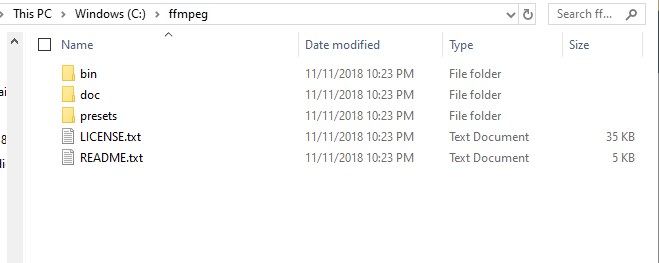
Go to Control Panel -> System -> Advanced System Settings
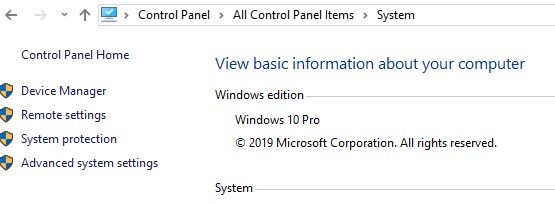
Here, you need to edit the value of variable "Path" under User Variables. Click "New" and add the bin path of the ffmpeg. Once this is done, the ffmpeg command to work in command prompt.
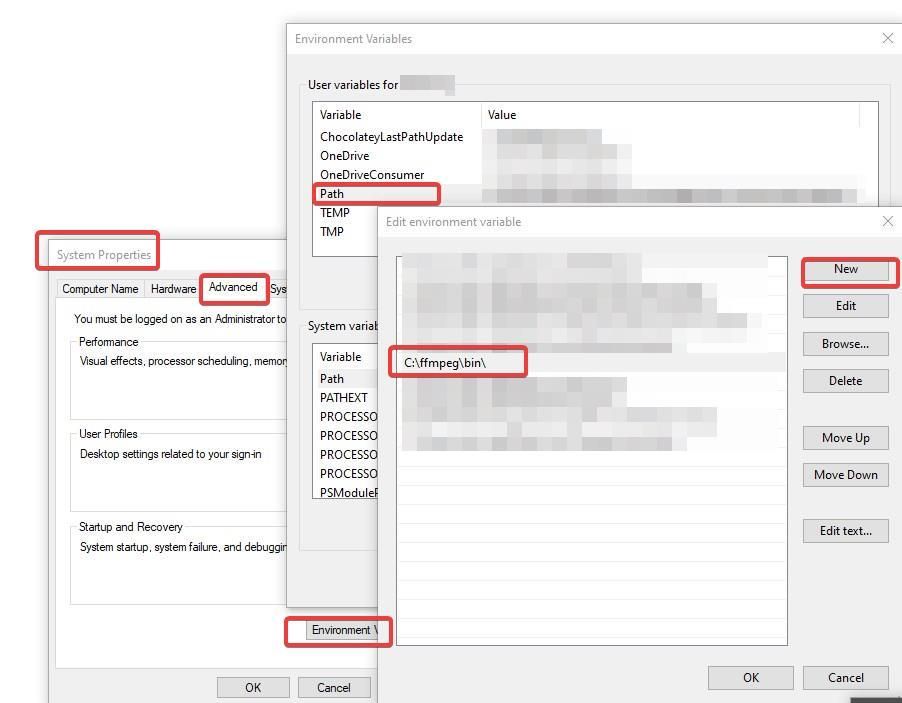
You can start command prompt via Run -> cmd or directly run "Command Prompt" from Start Menu.
You can then copy and run the commands to initiate the video download into your "Downloads" folder. *Remember to replace the M3U8 url to yours.
cd C:\%HOMEPATH%\Downloads
ffmpeg -i "http://link-to-m3u8/video.m3u8" -c copy -bsf:a aac_adtstoasc "downloadedvideo.mp4"
If you find yourself frequently needing to find and copy the same command line. You can try FastKeys. I find it really helpful in saving time.
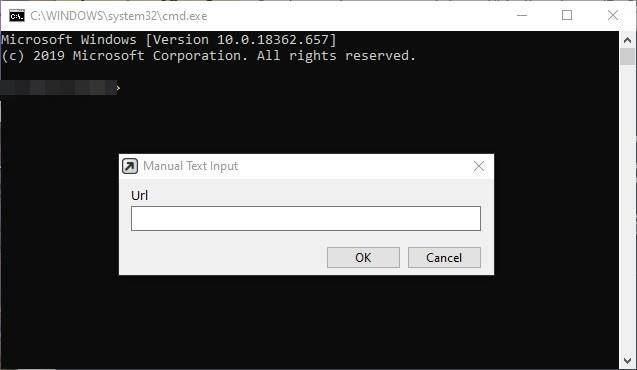
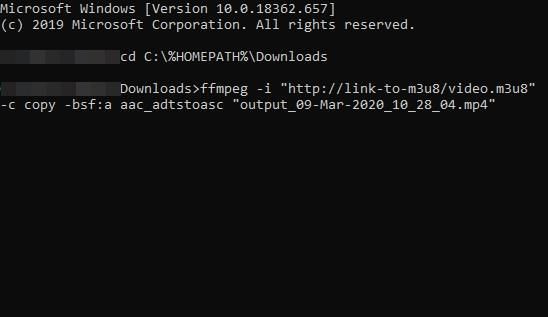
For iOS/Android Devices
You can also download M3U8 video directly into your mobile device using Aloha browser. This app is available in both iOS and Android, you can download them from their website: https://alohabrowser.com/.
