How to Download Videos from iOS Safari into your Photo Album
In 2018, I made a video tutorial on how download video from Safari to Photo Album on iOS. A lot has changed since.
iOS 13 now comes with download features. It is now possible to save video to the download folder. In Safari, simply long press on the video download link and choose "Download Linked File". This will save the video into your download folder. In the Files app, you can then view the video before re-saving it to the photo album using "Save Video/Photo" option.
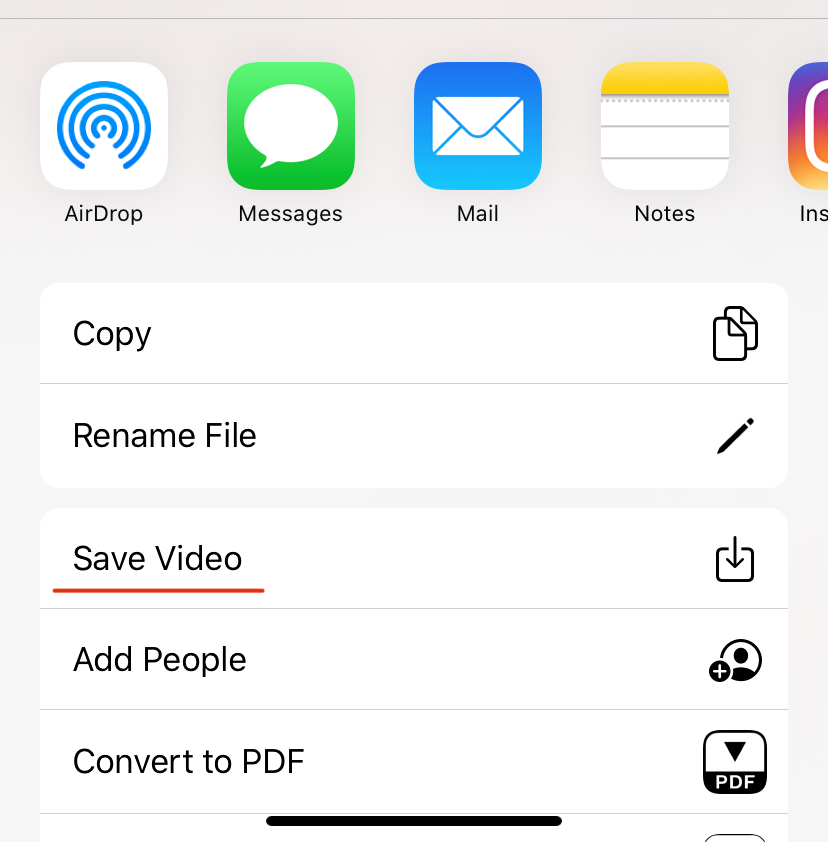
Alternatively, you can still use the Shortcuts method if you are trying to download from a URL that is not clickable from a web page. To do this, you can follow this guide.
Step 1: Download Shortcuts from App Store
You can download the iOS Shortcuts App from this link: https://apps.apple.com/us/app/shortcuts/id915249334
Step 2: Download "Download Image/Video To Album" Shortcut
You can download the prepared Shortcut file from this link so you don't have to create from scratch: https://www.icloud.com/shortcuts/09a83fef2baa466a9bf9f80272209e87
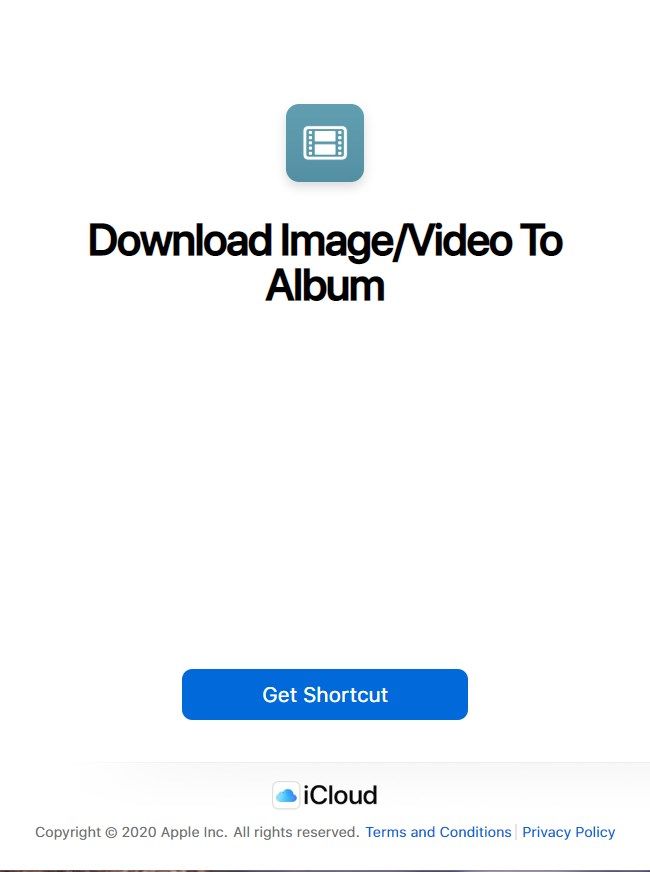
Method A: Copy URL
You can copy the URL to clipboard and run this Shortcut from within the Shortcuts App or from Shortcuts Widget.
Method B: Using Share option
You can also ask Shortcuts to perform the download function by selecting this Shortcut under "Share" option.
